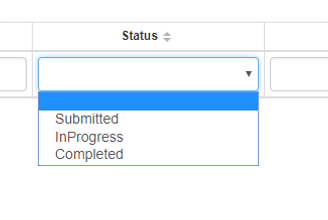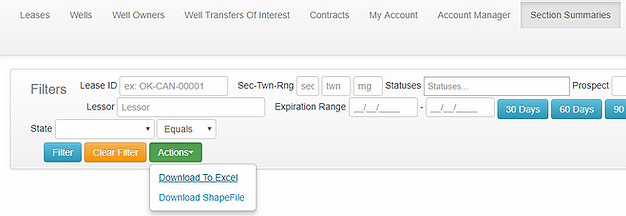How Do I?
Reset/Change My Password
If you're locked out of your account, a quick phone call or email to your contact in our office will get your password reset in just a few minutes.
You can change your password at any time simply by clicking "My Account" in your client portal.
Search My Data
If you're trying to find something in the portal, use the filter ribbon at the top of the screen. Once you have your filters picked, click Filter to see it on your screen, or click Actions to download a spreadsheet, shapefile, or PDF.
Keep in mind that when you search, you are only searching the module you are currently viewing - if you're viewing Leases, you're only searching Leases.
Upload Client Files
If you want to track the electronic documents you send, the Client Files tab is much faster than email. Simply click the plus sign in the blue box to add a document. A screen will pop up that allows you to select your file and type any notes you want to include. Once you click Save, the document will be uploaded.
The Status will automatically be set to Submitted. If you ever want to check on the status of the document simply go to the Client Files tab. You can search by the document information, or by status. As our analysts receive and complete files, the status will be updated and notes made as necessary.
Mapping with Excel Uploads
Maybe you're considering an acquisition, or maybe you're leasing in a new area. Whatever the reason, if you need a quick map of data that isn't in your portal, it's as easy as an Excel spreadsheet. It doesn't need fancy formatting, or extra information, just the data you want to see. For example, if you want to see acreage and formations in certain sections, you only need the STR, acres, and formations, as shown below.
Next, go to your portal, and click on the Excel Upload Tab. Attach your spreadsheet and click Upload. You will then have the options to map, add additional layers, download shapefiles and many more.
When you layer multiple spreadsheets, each area will have a different color to make analysis easier. You can zoom in and choose labels and layers to display, or zoom out to see a simple, color-coded view.
Live Data with Excel Uploads
Want to see your live data with your potential data? Just add one extra step in the Excel Upload instructions above. From the Leases tab, apply any filters you may need, click the Actions button and select Download to Excel. This will generate a spreadsheet that is already formatted to be uploadable into the Excel Upload map. Upload it, along with your other data you'd like to see, and you can map your live data and layer the new data on top!